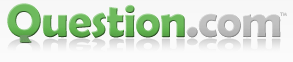system sounds are working but multimedia sound does not
Why my PC does not turn on the sound although sound driver is on ?
- Posted:
- 3+ months ago by lollo
- Topics:
- sound, working, technology, driver, system, turn, multimedia, pc
Added 3+ months ago:
I updated the sound drivers but the problem still there.
Answers (3)
Try using the Playing Audio troubleshooter to fix the problem. It checks for common problems with your volume settings, your sound card or driver, and your speakers or headphones.
Open the Playing Audio troubleshooter by clicking the Start button , and then clicking Control Panel. In the search box, type troubleshooter, and then click Troubleshooting. Under Hardware and Sound, click Troubleshoot audio playback. If you're prompted for an administrator password or confirmation, type the password or provide confirmation.
Or, perhaps, the problem is with your loudspeakers. You should check them.
As you have reinstalled the Audio Driver you could just check this ( has happened to me & forgive adding details, but wish that this might guide others!)
Check that the Audio Driver has not disabled its self, can happen on shut down.
Start-Control Panel-System-Device Manager-Sound, Video & Game Controllers-Your Video card name- Devise usage (at the bottom of the panel). Disable it & then re enable it.
If you don't know the name of you Sound Driver or wish to check, Start> Run> dxdiag. Now go to the Sound Tab and any sound hardware installed is listed.
General Checks.
1. Is the sound set to mute? Open Volume Control by clicking the Start button , clicking Control Panel, clicking Hardware and Sound, and then, under Audio Devices and Sound, clicking Adjust system volume.
Under Main Volume, move the slider up or down to raise or lower the volume.
2. Try a different player, browser.
3. Plug in headphones or external speakers, this is to try & establish if it is a hardware (speakers) rather than a software problem.
4. Re enable or re install drivers as described above.
5. If above has failed, then after backing up your data run a Windows system restore. Enter “Windows System Restore” into Google & go to a Microsoft Support site listed & follow their clear illustrated instructions.
6. Go to your PC makes support site to see if others have had the same problems & also for guidence on the steps below.
7. Still no luck or do not have a restore point? You might have to perform a repair install using a Windows disc that came with your PC. (You can do this with any matching Windows Disc, eg XP Home SP3, that matches your installed system, You must ensure that you have the COA number that is usually on the holographic sticker on the case. Again enter “Repair install Windows” into Google & follow a Guide such as michaelstevenstech.com/XPrepairinstall.htm for XP. If you have W7 you can try the Startup Repair Windows 7. (enter in google & go to Microsoft Support (again!)
8. If you can, you could down load a Linux System & burn it on to an ISO disc DVD. Mint is a very good systemfor this. You can then run it as a Live Disc on your CD/DVD player & if the sound works, its not the hardware.
If all else fails you can always plug in a set of USB speakers!
I hope this is of help to you if not interest.
If you are still stuck on any of the above, please comment & I will try to help if I can.