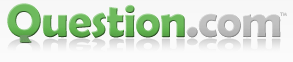Your keyboard is a crucial peripheral that facilitates your interaction with your computer. When it suddenly stops working, frustration can set in as it hinders your ability to perform even the simplest tasks. In this blog, we'll explore common reasons why your keyboard might not be working and provide practical solutions to get it up and running again.
Check Physical Connections:
The first step in troubleshooting keyboard issues is to ensure that it is physically connected to your computer. Check the USB or PS/2 connection, and if you're using a wireless keyboard, make sure it has fresh batteries. Sometimes, a loose connection can be the culprit.
Restart Your Computer:
If your keyboard was working fine before and suddenly stopped, a simple restart might do the trick. Rebooting your computer can resolve software glitches that may be causing the issue.
Update or Reinstall Drivers:
Outdated or corrupted keyboard drivers can lead to malfunctions. Visit the device manager on your computer, locate the keyboard, and either update the drivers or uninstall and reinstall them.
Update or Reinstall Drivers:
Outdated or corrupted keyboard drivers can lead to malfunctions. Visit the device manager on your computer, locate the keyboard, and either update the drivers or uninstall and reinstall them.
Check for Hardware Issues:
Inspect your keyboard for any physical damage, spilled liquids, or stuck keys. Cleaning the keyboard or fixing physical damage can often resolve the problem. If you find any issues, consider consulting a professional for repairs.
Try Another USB Port:
If you're using a USB keyboard, try connecting it to a different USB port. Sometimes, a malfunctioning port can be the reason behind your keyboard troubles.
Use On-Screen Keyboard:
As a temporary solution, you can use the on-screen keyboard that comes with your operating system. This virtual keyboard can be accessed through the accessibility options and will allow you to input text using your mouse.
Run System Diagnostics:
Many operating systems come with built-in diagnostic tools. Run a system diagnostic to check for any hardware or software issues that might be affecting your keyboard.
Check for Malware:
Malware can interfere with the functionality of your keyboard. Run a thorough antivirus scan to ensure that your system is clean from any malicious software.
System Restore:
If the issue started after a recent software update or installation, consider performing a system restore to revert your system to a previous state where the keyboard was working correctly.
Seek Professional Help:
If all else fails, it might be time to seek professional assistance. A computer technician can diagnose the problem more thoroughly and provide a solution tailored to your specific situation.
Conclusion:
A non-functioning keyboard can be a significant inconvenience, but with a systematic approach to troubleshooting, you can often identify and fix the issue. From checking physical connections to updating drivers and running diagnostics, these steps should help you get your keyboard back in working order. If all else fails, don't hesitate to seek help from a professional to ensure a swift and accurate resolution to the problem.