Responses (1)
According to Google:
Procedure
If you aren't familiar with the concept of feeds in AdWords, read the feed guide for site links. These instructions build off of that guide.
The steps to create and link business locations are as follows:
Authenticate for Google My Business and AdWords API calls (OAuth 2.0).
Create a new location using the Google My Business API.
Use accounts.list to retrieve the Google My Business accounts that you own or have management rights on.
Select the account to work with (for example, AccountType = BUSINESS).
Create the location and specify a label, address, business hours, etc.
Create a new location extensions feed linked to your Google My Business account.
Set systemFeedGenerationData to a PlacesLocationFeedData object containing information about your Google My Business account.
Set origin to ADWORDS.
Do not specify any feedAttributes. AdWords will create these for you automatically because this is a system-generated feed.
Perform a FeedService.mutate ADD operation.
Associate the feed with the customer.
Use the feedId from step 3.
Use placeholder type 7 for LOCATION.
Use an appropriate matchingFunction.
Perform a CustomerFeedService.mutate ADD operation.
(Optional) Associate the feed to specific campaigns or ad groups.
Use the feedId from step 3.
Use placeholder type 7 for LOCATION.
Use a matchingFunction to filter based on the label from step 2c.
Perform a CampaignFeedService.mutate ADD or AdGroupFeedService.mutate ADD operation.
If you are familiar with feeds for other extensions, you may have noticed that the steps above did not include creating a FeedMapping. Since this feed is a system-generated feed, AdWords already knows how to map the feed's attributes to the placeholder fields for location extensions. There's no need for you to provide that information. The following sections explain how to set the systemFeedGenerationData object when creating a new feed (step 3a). See below for a code example that brings all the pieces together.
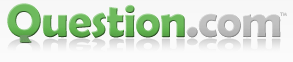
Very well explained...thanks for sharing the link...