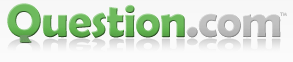Answers (1)
To fix the “Mac cursor disappears” issue, try these steps:
1. Shake the Mouse or Trackpad: Rapid movement can enlarge and reveal the cursor.
2. Switch Applications: Use Command + Tab to switch apps.
3. Use Mission Control: Swipe up with three/four fingers or press the Mission Control key (F3).
4. Restart Finder: Open Terminal and type killall Finder.
5. Adjust Cursor Size: Go to System Preferences > Accessibility > Display > Cursor and change the cursor size.
6. Disconnect External Displays: If using multiple monitors, disconnect the external one.
7. Reset NVRAM/PRAM: Restart and hold Option + Command + P + R for 20 seconds.
8. Update macOS: Go to System Preferences > Software Update.
9. Restart Your Mac: A simple restart can resolve many issues.
If the problem persists, contact Apple Support.