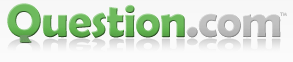Cleaning the laptop's fan is an essential maintenance task that can help prevent overheating and ensure optimal performance. Here's my step-by-step guide from a laptop repair store in Redlands on how to clean your laptop's fan to keep it running smoothly and cool:
Gather the necessary tools:
Before you start, make sure you have a small Phillips-head screwdriver, compressed air canister, soft brush or cotton swabs, and a lint-free cloth.
Power off and unplug your laptop:
It's crucial to turn off your laptop and unplug it from the power source before attempting any cleaning. This will prevent any electrical mishaps and keep you safe.
Locate the fan:
The fan is typically located on the bottom or side of the laptop. Refer to your laptop's user manual or do a quick online search to find the exact location of the fan.
Remove the access panel:
In some laptops, you may need to remove an access panel to gain access to the fan. Use the small Phillips-head screwdriver to carefully remove the screws holding the panel in place.
Clean the exterior:
Using a soft brush or cotton swabs, gently remove any visible dust or debris from the fan blades and the surrounding area. Be cautious not to apply excessive pressure or damage the delicate components.
Use compressed air:
Hold the compressed air canister upright and use short bursts of air to blow away the dust and dirt from the fan blades and the cooling fins. Ensure that the nozzle is at a safe distance from the components to prevent any damage.
Clean the vents and exhaust:
While cleaning the fan, it's also essential to clean the vents and exhaust openings of your laptop. These areas can accumulate dust and restrict airflow, leading to overheating. Use the compressed air canister to blow out any debris from these areas.
Reassemble and test:
Once you've cleaned the fan, carefully reattach the access panel, ensuring all screws are securely fastened. Plug in your laptop and power it on to check if the fan is running smoothly and quietly.